Important Announcement:
Apple made “security updates” to all its most recent operating system versions (Big Sur, Catalina, etc…) that change how administrative procedures are accessed using Sudo (a Unix command). This negatively affected AppleScripts that utilize the Sudo command like Trash It! did. That includes using “with administrative privileges” in scripts as well.
These security updates to most versions of OS X broke Trash It! and so far I’ve been unable to find a workaround. They also made the Trash folder impossible to remove or delete as they changed its permissions.
I even asked ChatGPT about a possible fix and even the AI was stumped, saying it wasn’t possible after Apple’s code changes.
You can still download free apps that delete your trash but I’m not sure if they still work on ‘stuck’ items like Trash It! did. I’ll keep plugging along, but for now, it doesn’t look like a fix is coming anytime soon. Trash It! may still work on your system if Apple didn’t apply this security update to your version of OSX.
![]() Have a Mac file or folder that won’t delete? Trash It! is the answer.
Have a Mac file or folder that won’t delete? Trash It! is the answer.
Thank you for visiting NoName Scriptware, home of the highly-rated, Apple-recommended* Trash It, an app to delete stuck trash on your Mac. Use it for files/folders stuck on your computer or to force empty your trash can.
Also QUICKLY delete large amounts of files in seconds.
Trash It! 7.5 is now available on our downloads page! Check out this page for more information.
What is Trash It?
This little Applescript-based App force-empties your Apple trash can, ridding it of files and folders that refuse to be deleted. It also supports Drag and Drop. If you have stuck files or folders in the Trash with permissions set incorrectly, locked items, want to delete a stubborn file(s) or folder(s) on your desktop or elsewhere, or delete items from other partitions, give Trash It! a try.
Drag ‘n’ Drop Support: If you drop files or folders onto the Trash It! icon, it will delete them immediately (after you enter your admin password). If you double-click on Trash It!, it will force empty your trash can (after you enter your admin password). This is the software Apple Tech recommends when all else fails (according to users)*!
Trash It! should be used when:
1. You can’t empty your trash.
2. You can’t move files or folders to the trash (supports drag and drop).
3. You want to quickly delete a large number of items to delete (e.g., previous system folders or installations).
4. You’re ready to pull your hair out because nothing seems to be working!
This is the Finder trash can replacement for those annoying problems. It’s fast, easy to use, and deletes even the most stubborn files.
If you have a lot of files, it may take a while. When Trash It! is finished, you’ll be shown a message saying it’s completed. There used to be a progress bar but no one liked it so it’s kaput. Always try the Fast option first before utilizing the Really Stuck option when you run Trash It.
And DON”T FORGET TO RESTART YOUR COMPUTER if you see your trash can is full. Sometimes that’s the kick your system needs to reset itself after using Trash It.
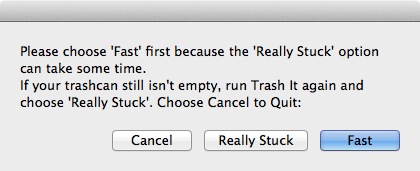
See our How-To page for installing and using Trash It! or read the readme file enclosed in the downloadable Trash It! archive.
Are Time Machine files getting you down? Don’t worry, Trash It! will delete Time Machine files for you. Please note: With the introduction of Mavericks, Apple has made it virtually impossible for ANY application to delete Time Machine files. Trash It! hopes to rectify that problem.
In a perfect world, you should do it manually from within Time Machine (Enter Time Machine) or reformat/erase the partition they reside on. See the enclosed readme file for more information when you download Trash It. A new code has been added to Trash It to try and get rid of those stuck/stubborn Time Machine files.
Please see our Announcements about releases and other information.
*Numerous users have reported that Apple tech (phone or Genius bar) has told them to download Trash It! when they are unable to remove/delete stuck files and folders.
